vlookup函数的使用方法
时间:2019-01-04
vlookup函数是一款非常好用的方法,这是一个非常重点和常用的函数,但是很多用户不知道怎么使用,今天小编就给大家带来了vlookup函数的使用方法。需要的快点来看看吧。
vlookup函数的使用方法:
考过计算机二级证书的朋友都知道,国家计算机二级考试中vlookup函数是一个重点函数,那么如果你没有学习过excel的函数的话,当你需要用到excel函数vlookup的时候,如何是好呢?下面小编给大家快速学习下vlookup函数的使用。
我们经常使用excel办公软件来统计处理数据之类繁琐的工作,常常会用到查找函数对我们的数据进行“查找和粘贴”,今天来讲解下excel函数vlookup的使用,教你快速掌握vlookup函数。
以下是excel表中函数vlookup的使用教程:
1、打开新建excel表格,特制作如图所示的表格(案例表)。
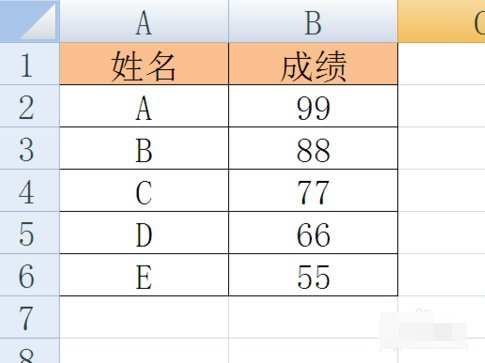
excel函数图-1
2、接下来通过利用VLOOKUP函数来实现查找同学C的成绩。为此在单元格中输入“=VLOOKUP”,此时就会发现VLOOKUP包括三个参数和一个可选参数。
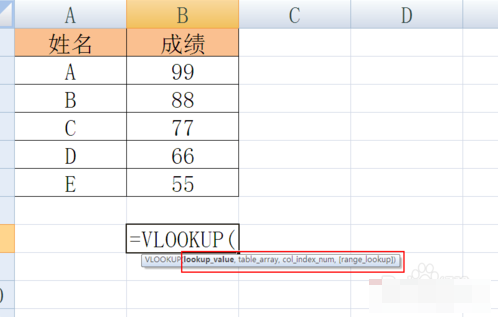
excel函数vlookup图-2
3、其中“lookup_value”是指要查找的值,在此为“C”。
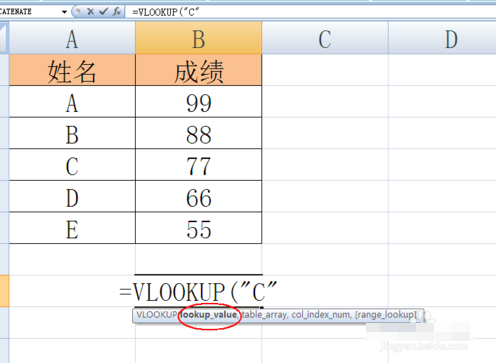
excel函数vlookup图-3
4、参数“table_array”是指搜索的区域,在此在除标题之后的整个数据区域。
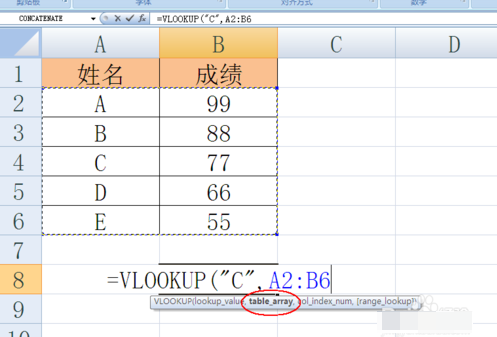
excel函数vlookup图-4
5、第三个参数“col_index_num”是指整个函数返回单元格所在的列号,在此为“2”。
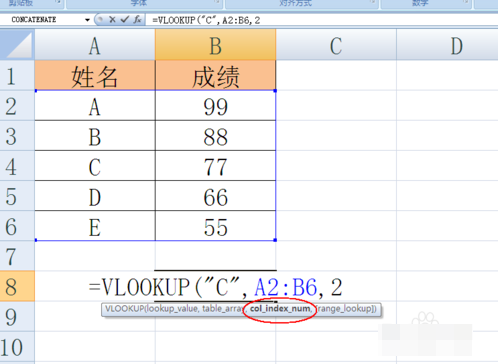
查找函数图-5
6、最后以右括号“)”结尾,并按回车键,就出现想要的结果啦。
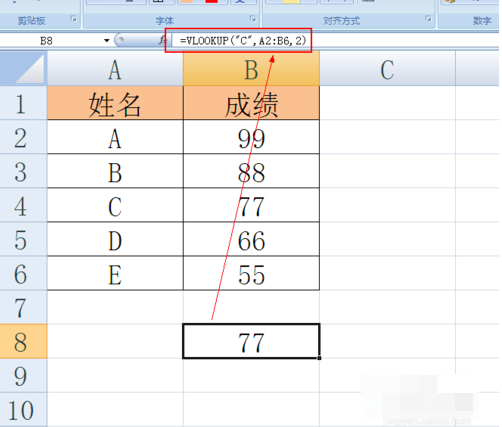
excel函数vlookup图-6
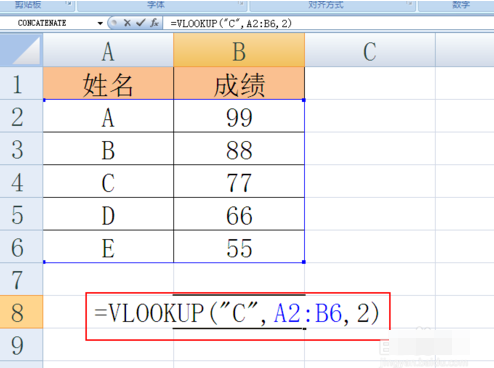
excel函数图-7
以上就是vlookup函数的使用方法了,如果给您带来了些许帮助,欢迎关注酷下载哦。












